Creating a Voucher
This section, we will teach you how to create, edit and delete vouchers.
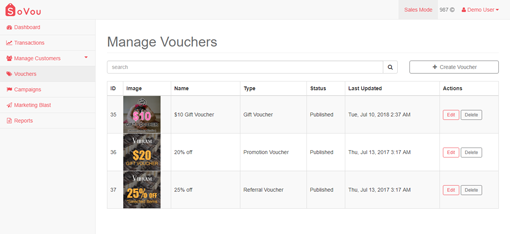
Access your Voucher List
Here you will be able to see all your vouchers, edit and delete them if they are not in use.
Step 1: Click on the “Vouchers” button at the sidebar menu
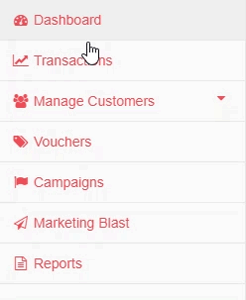
Creating a new Voucher
Step 1: Click on the “Create Voucher” button at the top right side of the page
Step 2: Select the type of voucher you wish to create
Step 3: Enter / Select your Voucher information
Step 4: Click on the “Save” button at the bottom right side of the page
A welcome email with the user’s login credentials will be sent the the user’s email upon account creation.
Editing a Voucher
Step 1: Click on the “Edit” button ( ![]() ) at the right side of the voucher record
) at the right side of the voucher record
Step 2: Edit the information you wish to change
Step 3: Click on the “Save” button at the bottom right side of the page
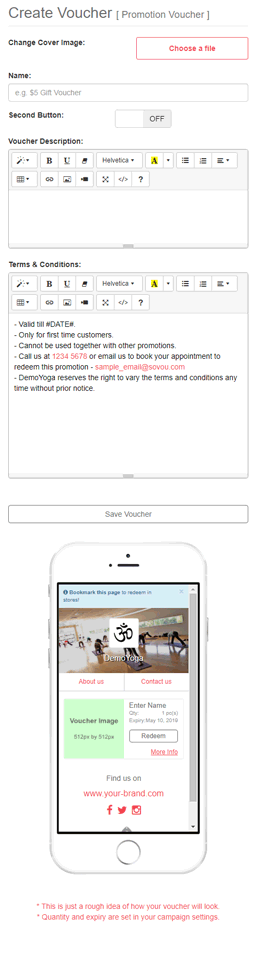
Deleting a Voucher
You can only delete a voucher if you have not issued any before.
Step 1: Click on the “Delete” button ( ![]() ) at the right side of the voucher record
) at the right side of the voucher record
Step 2: Confirm the action to delete the voucher
Editable Fields
| Fields | Input type | Description |
|---|---|---|
| Cover Image | Image file | Image for the voucher. Ideal size 512px by 512px. |
| Name | Text | Name of the voucher. |
| Second Button | Checkbox | Toggle a 2nd button on the voucher. |
| Button Name | Text | Name of the 2nd button. |
| Button URL | Text | URL of the 2nd button. |
| Description | Text | Description of the voucher. |
| Terms & Conditions | Text | Terms & Conditions of the voucher. |
| Validity (Only for Gift Voucher) | Number | Validity of the Gift Voucher in months. |
| Value (Only for Gift Voucher) | Number | Value of the Gift Voucher that we use to track in the backend. E.g. If a $10 Gift Voucher is sold at 10% discount, the value will be $9. |
| Price (Only for Gift Voucher) | Number | Price of the Gift Voucher that the user sees. E.g. a $10 Gift Voucher. |



