Setting up a Seasonal Campaign
This section, we will teach you how to setup a Seasonal Campaign.
A Seasonal Campaign automatically sends Promotion Vouchers to customers on the start date of the promotion.
You may also send the vouchers over the counter whenever you meet a customer, or bulk send it to a customer group or excel list of customers.
You will need to create the Promotion Vouchers first before creating the campaign.
Campaign Details
Here you will be able to set the core details of your campaign.
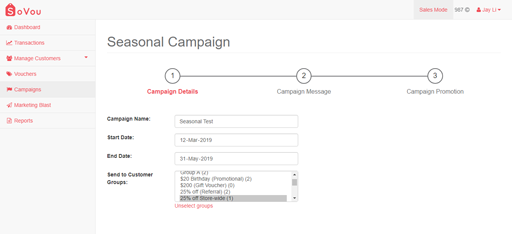
Step 1: Enter your “Campaign Name”.
Step 2: Enter your “Start Date”.
Step 3: Enter your “End Date”.
Step 4: Select a Customer Group to send the vouchers.
Step 5: Click the “Next” button at the bottom right of the page.
The “Start Date” determines when the system automatically will send the vouchers and when you or your staff can start sending the vouchers.
The “End Date” determines when the vouchers will expire and the last day you or your staff can send the vouchers.
Campaign Message
Here you will be able to customise the SMS message of your campaign.
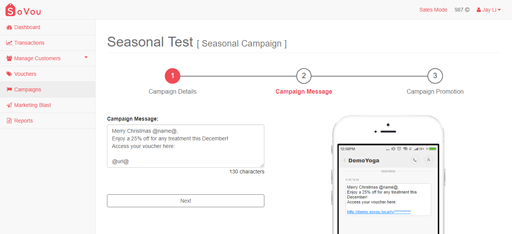
Step 1: Enter your “Campaign Message”.
Step 2: Click the “Next” button at the bottom right of the page.
@name@ – is where your customer’s name will appear.
@url@ – is where the promotion link will appear.
* 160 characters costs 1 credit.
* Try to keep the character count to below 160 characters, or below 140 characters if you’re using the @name@ marker.
Campaign Promotion
Here you will be able to select the vouchers and set the quantity of the vouchers you want to send for the campaign.
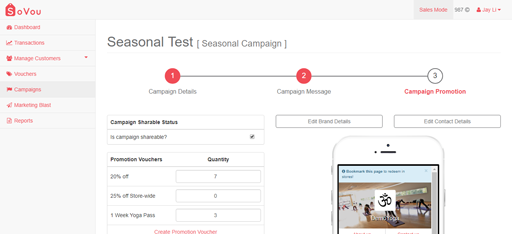
Step 1: Check the “Shareable” checkbox if you want to add the “Share with Friends” button in your promotion link.
Step 2: Set the quantity of the vouchers you want to send for the campaign.
Step 3: Click the “Next” button at the bottom right of the page.



