Setting up a Loyalty Campaign
This section, we will teach you how to setup a Loyalty Campaign.
A Loyalty Campaign creates an account for a customer to earn loyalty points, redeem rewards and refer friends to you.
You may send a link to your customers over the counter whenever you meet a them, or mass send to a customer group or excel list of customers.
You will need to create the Promotion, Referral & Gift Vouchers first before creating the campaign.
Campaign Details
Here you will be able to set the core details of your campaign.
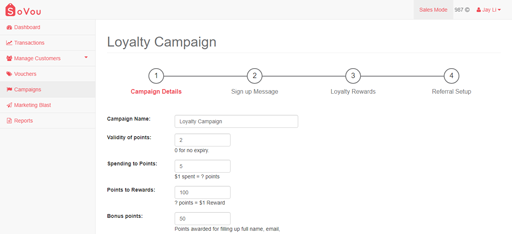
Step 1: Enter your “Campaign Name”.
Step 2: Enter your “Points Validity”.
Step 3: Enter your “Spending to Points”.
Step 4: Enter your “Points to Rewards”.
Step 5: Enter your “Bonus Points”.
Step 6: Enter your “Coins to Points”.
Step 7: Enter your “Custom Points”.
Step 8: Click the “Next” button at the bottom right of the page.
Points Validity – Number of years the points will be valid.
Spending to Points – $1 spending = X points
Points to Rewards – X points = $1 reward
Bonus Points – Reward Points for filling up 1 customer data field. E.g. Email, Gender, Birthday, etc.
Coin to Points – Activate coins to points feature. Allows customers to convert loose change into loyalty points.
Custom Points: Allows you to award points without following the spending to points configuration.
Campaign Message
Here you will be able to customise the SMS message of your campaign.
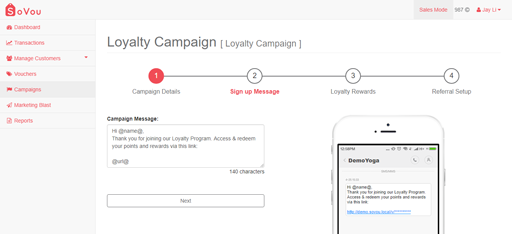
Step 1: Enter your “Campaign Message”.
Step 2: Click the “Next” button at the bottom right of the page.
@name@ – is where your customer’s name will appear.
@url@ – is where the promotion link will appear.
* 160 characters costs 1 credit.
* Try to keep the character count to below 160 characters, or below 140 characters if you’re using the @name@ marker.
Loyalty Rewards
Here you will be able to select the Gift Vouchers for customers to redeem with their points.
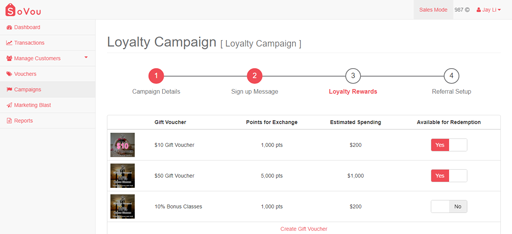
Step 1: Select the Gift Vouchers you want in your reward list.
Step 2: Click the “Next” button at the bottom right of the page.
Referral Setup
Here you will be able to setup your referral campaign.
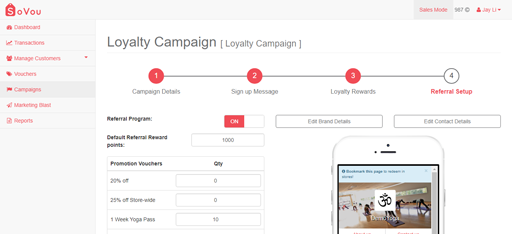
Step 1: Toggle the On/Off for your referral program.
Step 2: Set the “Default Referral Reward Points” for successful referrals.
Step 3: Set the quantity of the vouchers you want to send for the referral promotion.
Step 4: Click the “Next” button at the bottom right of the page.



