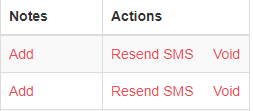Your Transaction History
This section we will teach you how to redeem vouchers.
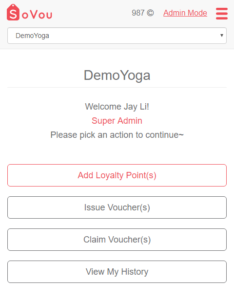
Accessing Sales Mode
If you’re using a Cashier account, your default login screen will be the Sales Menu. If you’re using an Admin account, follow the steps below.
Step 1: Click on the “Sales Mode” button at the top right of the page.
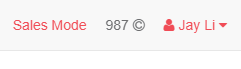
Accessing your Transaction History
Step 1: Click on the “View My History” button.
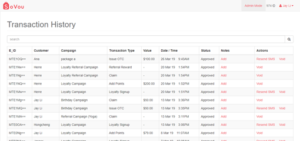
Adding / Editing Notes to your Transaction
Step 1: Scroll to the right of the transaction record.
Step 2: Click on the “Add” or “Edit” link under the notes column.
Step 3: Enter your notes.
Step 4: Click on the “Ok” button to save.
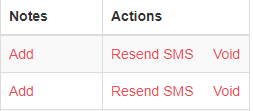
Resending a SMS
Step 1: Scroll to the right of the transaction record.
Step 2: Click on the “Resend SMS” link under the actions column.
Step 3: Click on the “Resend” button .
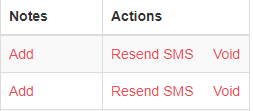
Voiding a Transaction
Step 1: Scroll to the right of the transaction record.
Step 2: Click on the “Void” link under the actions column.
Step 3: Click on the “Yes” button.