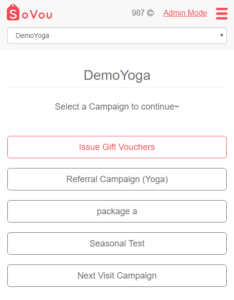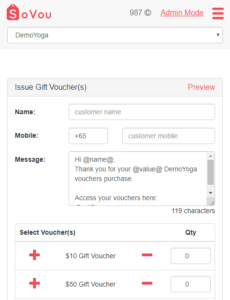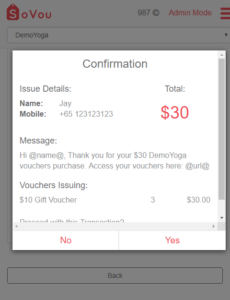Issuing Custom Gift Vouchers (OTC)
This section we will teach you how to issue custom quantities of gift vouchers over the counter.
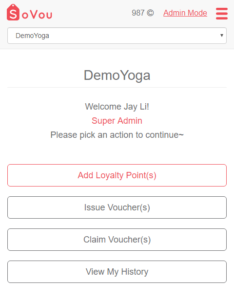
Accessing Sales Mode
If you’re using a Cashier account, your default login screen will be the Sales Menu. If you’re using an Admin account, follow the steps below.
Step 1: Click on the “Sales Mode” button at the top right of the page.
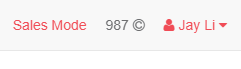
Issuing Custom Gift Vouchers
Step 1: Click on the “Issue Vouchers” button.
Step 2: Click on the “Issue Gift Vouchers” button.
Step 3: Enter the customer’s name & mobile number.
Step 4: Set the quantities of Gift Voucher you wan to issue.
Step 5: Click on the “Issue Vouchers” button.
Step 6: Double check the details and click the “Yes” button to send the vouchers.