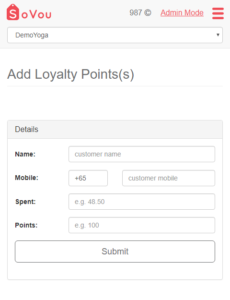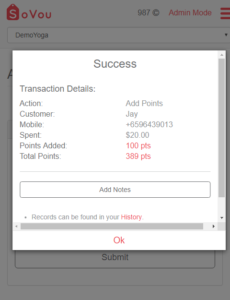Issuing Loyalty Points
This section we will teach you how to issue loyalty points.
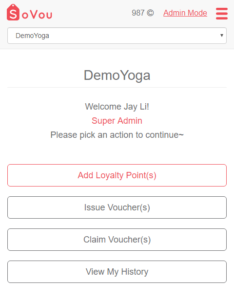
Accessing Sales Mode
If you’re using a Cashier account, your default login screen will be the Sales Menu. If you’re using an Admin account, follow the steps below.
Step 1: Click on the “Sales Mode” button at the top right of the page.
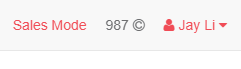
Issuing Loyalty Points
Step 1: Click on the “Add Loyalty Points” button.
Step 2: Enter the customer’s name, mobile number & the amount he spent.
Step 3: Click on the “Submit” button to issue the points.